The Acronis Cyber Protect Cloud plugin integrates powerful backup and cybersecurity features directly into your cPanel/WHM environment. This guide walks you through downloading and installing the plugin on systems using .deb or .rpm package formats.
Step 1: Activate your Acronis account
- You should have received a link from Acronis to activate your account in the Acronis Cyber Protect cloud portal. If you already have an Acronis account because you are using Acronis for other services, then you can skip this step.
Step 2: Download the Acronis Plugin Installer
-
Visit the official Acronis documentation page here:
Acronis Cyber Protect Cloud Integration with cPanel/WHM – Early Access Program -
Scroll down the page to find the latest .deb or .rpm installer suitable for your operating system.
-
Use
.debfor systems based on Debian/Ubuntu. -
Use
.rpmfor systems based on RHEL/CentOS/AlmaLinux/Rocky Linux.
-
-
Download the appropriate file to your server.
Step 3: Install the Plugin
You must have root or sudo access to perform the following steps.
For RPM-based systems (RHEL, CentOS, AlmaLinux, Rocky):
For DEB-based systems (Debian, Ubuntu):
Replace
<version>with the actual filename of the installer you downloaded.
If there are missing dependencies on Debian-based systems, run:
Step 4: Verify Installation in WHM
-
Log into your WHM control panel.
-
In the left-hand navigation, scroll down to the Plugins section.
-
Look for Acronis Backup or Acronis Cyber Protect Cloud.
-
Click the plugin to launch and complete any setup steps required.
Step 5: Complete Plugin Configuration
- Once the plugin is installed and appears in WHM, continue with the official Acronis documentation, starting from the “Installing the protection agent” section:
https://www.acronis.com/en-us/support/documentation/WHMCPanel/#installing-agent.html
This will guide you through registering the plugin with your Acronis account and configuring your backup preferences.
When you reach the "Configuring the plugin" section, follow the instructions for the Agent-Based operation mode.
Lightspeed Hosting recommends selecting to "Create a new individual protection plan for this server".
Troubleshooting
If you don't see the plugin in WHM after installation:
-
Ensure the installation command ran without errors.
-
Restart the cPanel service: